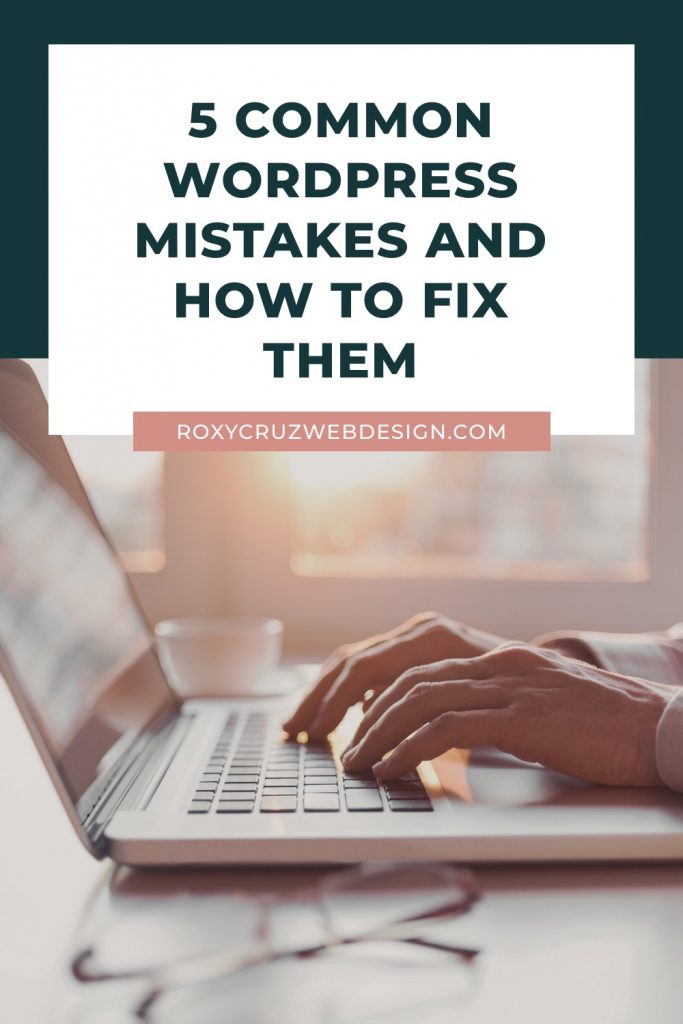
Are you new to WordPress?
Often times, when we are new to something, it takes time to get the hang of it. That is why in this post I touch on some of the most common WordPress mistakes I see. Plus helpful tips on how to avoid all the stress and frustration that comes along with trying to fix them.
1. Pasting text directly from Microsoft Word
Did you know that when you type up documents in Microsoft Word extra formatting is added into your text whether you meant to add it in or not?
So then when you log into your WordPress dashboard and paste that text directly into your WordPress editor, all that extra formatting gets added into your post.
When you view the page, all the Microsoft formatting is mixed in and your post looks nothing like how you intended it to look.
The good news is that there is an easy way to avoid this problem. All you have to do is click the “Paste as text” icon in the WordPress editor.
The text will be converted into plain text and all the extra formatting will be removed.
2. Using images not optimized for online viewing
Have you ever visited a website that takes forever to load? One of the main reasons that happens is due to a large number of images on the site.
Each of those images must first be downloaded into your browser window before it is displayed and the more images you have the longer it takes.
To avoid this, resize your images before you upload them.
Most WordPress themes include the recommended image size in their documentation.
If not, you can install an image compression and optimization plugin to help reduce the overall size of your images.
Some that I would recommend are:
3. Not backing up your website
Even if you are incredibly careful and diligent about keeping your site safe and secure, there is no guarantee that you will not run into any problems.
That is why it is extremely important to always have a current backup of your website.
If you are bad at remembering to do backups there are many plugins that allow you to schedule your backups.
Here are a few I recommend:
4. Not checking compatibility before updating WordPress
WordPress releases security updates and bug fixes often and it is always good to keep your site up to date so that everything runs as smooth as possible.
However before you click that update button, you should always, always, always check that the update is compatible with your theme and plugins.
I cannot stress this enough, most of the problems that I get called to fix are due to incompatibility issues.
My advice is that unless it’s a really important security fix – hold off updating for at least a week or two.
This usually gives the theme and plugin developers some time to work out any issues with the new code and release updates if necessary.
After two weeks have passed, head over to the WordPress Plugin Directory and start checking your plugins.
Each theme/plugin includes a compatibility chart on its page. If you purchased a premium theme or plugins, you may need to contact the developers or visit their support forums for more information.
Once you are sure your theme and plugins are compatible with the new version of WordPress, backup your website one last time.
Disable all your active plugins and start the update.
It will run on its own then display a confirmation message once the update is complete.
You can then start reactivating your plugins, one by one checking that there are no problems.
By following these steps, you will avoid most of the incompatibility problems that a large number of WordPress users experience when they update.
5. Not using a spam filter
Spam is a big issue on WordPress, but if you take the proper precautions you can prevent spambots from filling up your comments with spam.
The first thing is to adjust your comment settings. Look for the following two sentences:
- “Comment author must fill out name and e-mail”
- “An administrator must always approve the comment”
Check the boxes next to them, this will help prevent spam comments from showing up on your website.
Next, I would recommend installing the Akismet plugin, which checks each and every comment that is submitted to your site.
If it suspects that a comment contains spam, it will automatically flag it and move it into the spam folder.
If you experience larger than normal amounts of spam on your site, look into adding captcha or a honeypot into your forms.
Spambots are unable to read them and will help prevent any additional spam comment submissions.
I hope this information is helpful, if you have any questions or need help with anything else, feel free to get in touch with me.