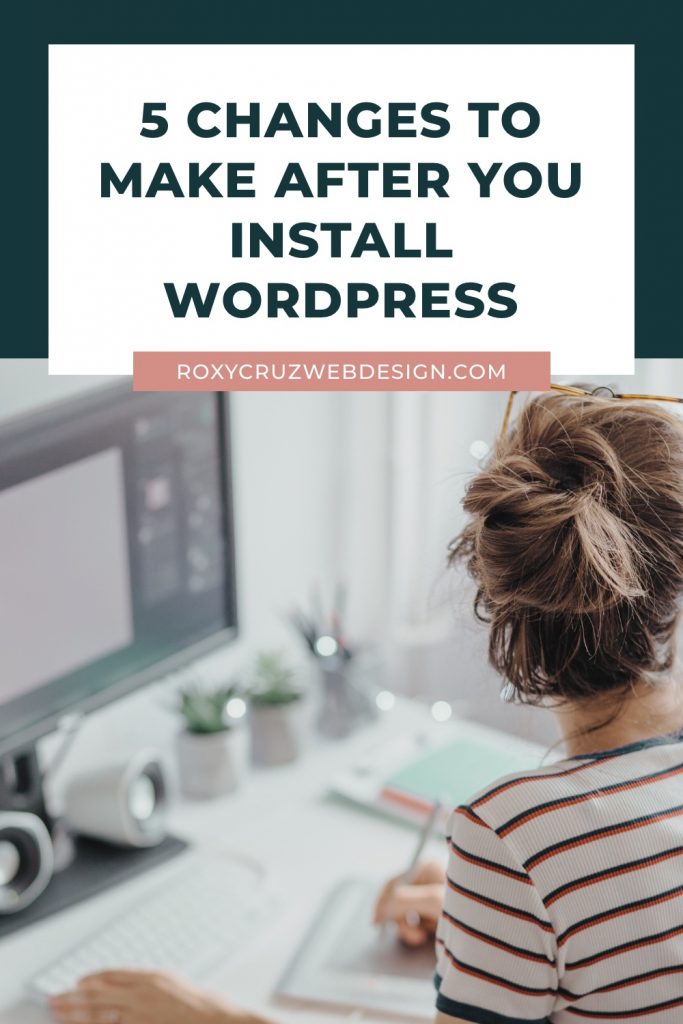
Just installed WordPress? Here are 5 simple changes that will help you started in the right direction by:
- allowing you to adjust the WordPress settings
- removing unnecessary data
- and protecting the security of your site
1. Set a permalink structure
The permalink is nothing more than the URL to your post or page.
By default, WordPress sets your site’s permalink to a string of numbers following your domain name.
Like so: http://yourdomain.com/?p=123
For better SEO (Search Engine Optimization) change your permalinks to a format that includes the post name – which is used as keywords by search engines.
To make the change, go to your WordPress dashboard and find the Settings tab. Select Permalinks and then choose one of the common permalink structures or a create a custom one.
2. Change admin user for better security
One of the most common fears most WordPress users deal with is the thought of being hacked.
This usually happens when automated bots attack your site trying to guess your username and password.
Admin is one of the most common used usernames – if you are using it, it is time to change it, because they already have half of the credentials that they need to enter your site.
From your WordPress dashboard go to Users then All Users, find the admin account and click edit to change the username.
Or better yet, create a new administrator account and delete to old one.
3. Set your time zone
One of the things I love about WordPress is that allows you to schedule your blog posts.
You can type up all your drafts and the just set a date and time and WordPress will take care of the rest.
But in order for it to do its job correctly, you must ensure that your site is set to the correct time.
Go to Settings, then General, and find the Timezone drop-down. Make sure your site is set to the correct UTC time zone or your nearest city.
4. Set the privacy settings
Why are privacy settings important? Because they help determine whether your website will be visible or hidden from search engines like Google and Bing.
To check your site’s privacy go to Settings then Reading and find the Search Engine Visibility section.
Make sure it is unchecked unless of course, you want to discourage search engines from indexing your website.
5. Remove sample data
During installation, WordPress creates sample posts, pages, and comments to help you give you an idea of how your content will look once your start publishing it.
Since this sample content takes up space in your database, it is a good idea to delete them before you start creating your own.
So you can start with a clean slate.
I hope this information is helpful, let me know if you have any additional questions or need help with anything else.