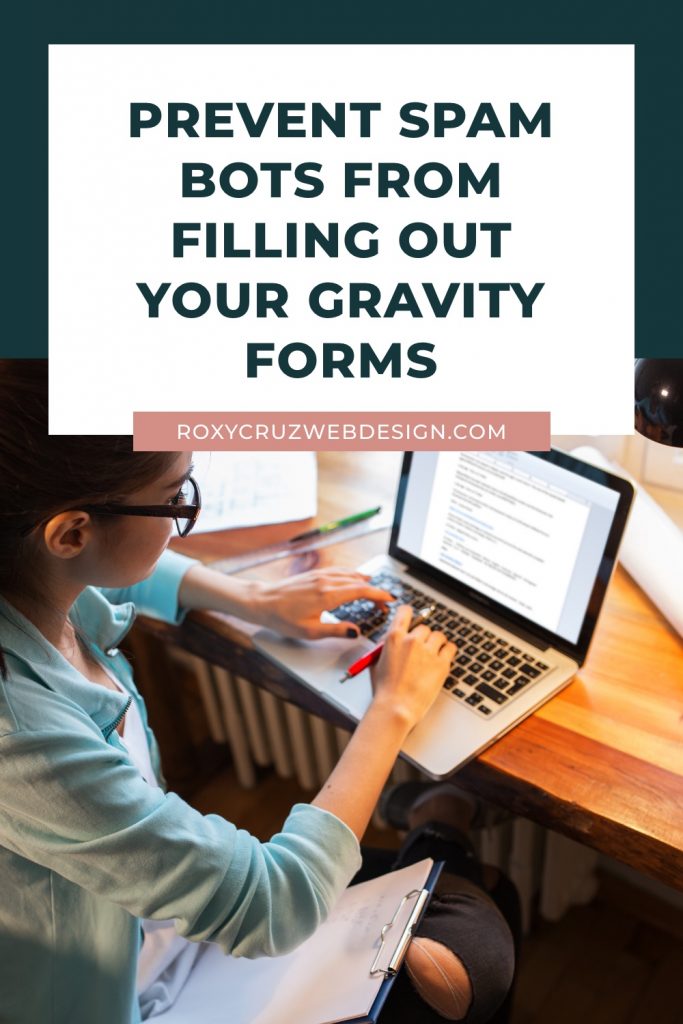
Are you tired of dealing with spam and automated messages filling up your forms and inbox?
If you use Gravity Forms, here’s an easy solution that uses Google ReCAPTCHA to help put a stop to the automated messages.
The first thing you need to do is head over to Google ReCAPTCHA page and click on the Admin console button.
At the top of the Admin console page, click the add icon and fill in the following information:
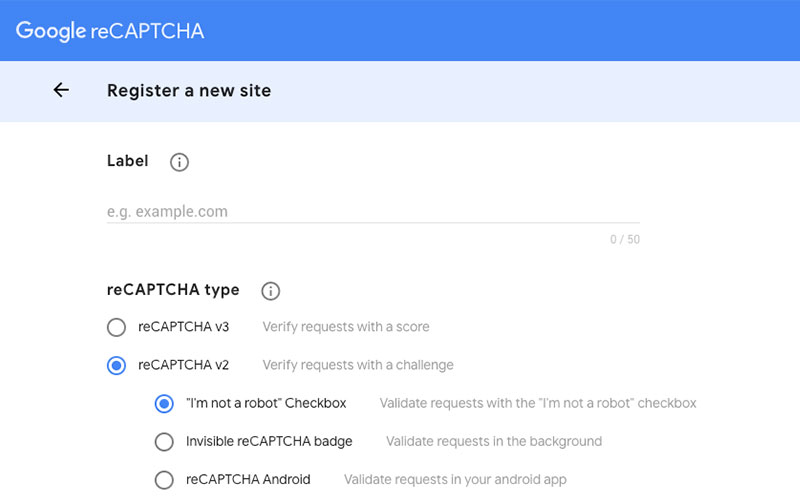
- Label – this will be for your own records only and can be anything you want
- reCAPTCHA type – select “reCAPTCHA v2” and the “I’m not a robot” checkbox
- Domain – enter the domain you will use the reCAPTCHA on
- Owners – it automatically adds your email, if you need to add any others enter them here
Then just accept the terms and click the Submit button. The site will redirect you to a page with your reCAPTCHA keys. You will need both the Site Key and the Secret Key.
Next, log into the back end of your WordPress site and go to Forms then Settings. Scroll down to the reCAPTCHA Settings section and enter the Site Key and your Secret Key in the corresponding fields.
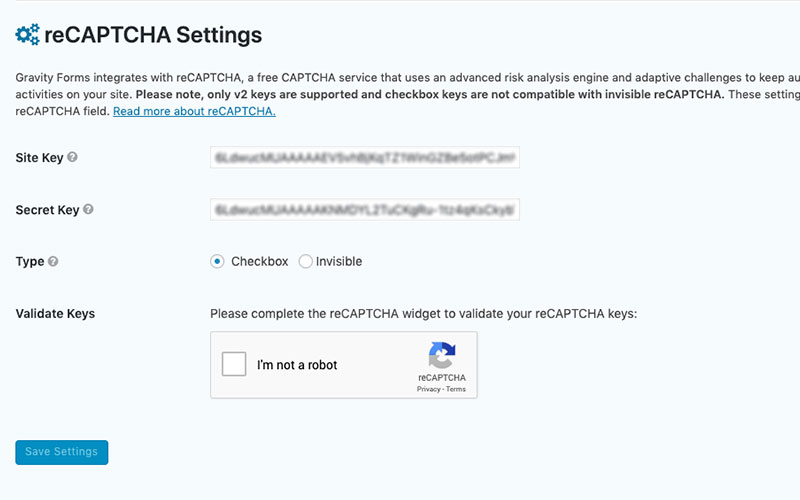
Before you proceed, be sure to check the I’m not a robot so that Gravity Forms validates the reCAPTCHA and applies the settings.
The final step is to add the reCAPTCHA field to your form. To do this go to your form and find the CAPTCHA field in the Advanced Fields section. Drag it to where you want it to appear on the form and then click the Update button to apply the change.
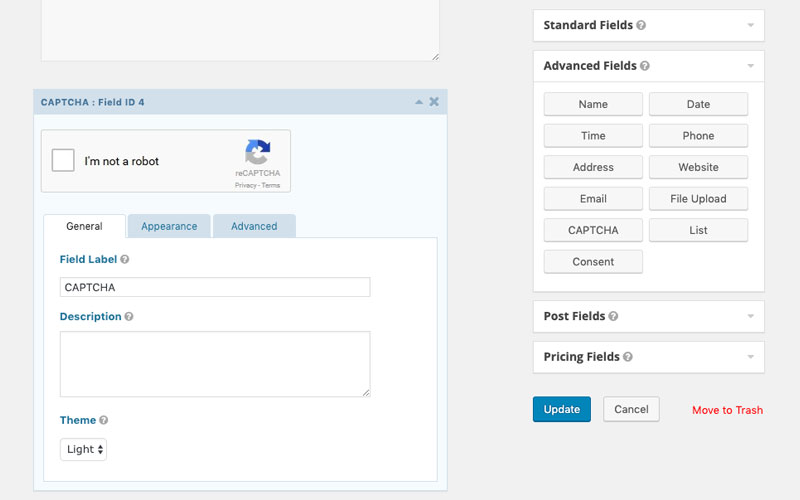
Repeat this step on every form you want the reCAPTCHA to appear on.
I hope this information is helpful. If you have any trouble setting it up, I am happy to help, you can contact me here http://roxycruzwebdesign.com/contact/